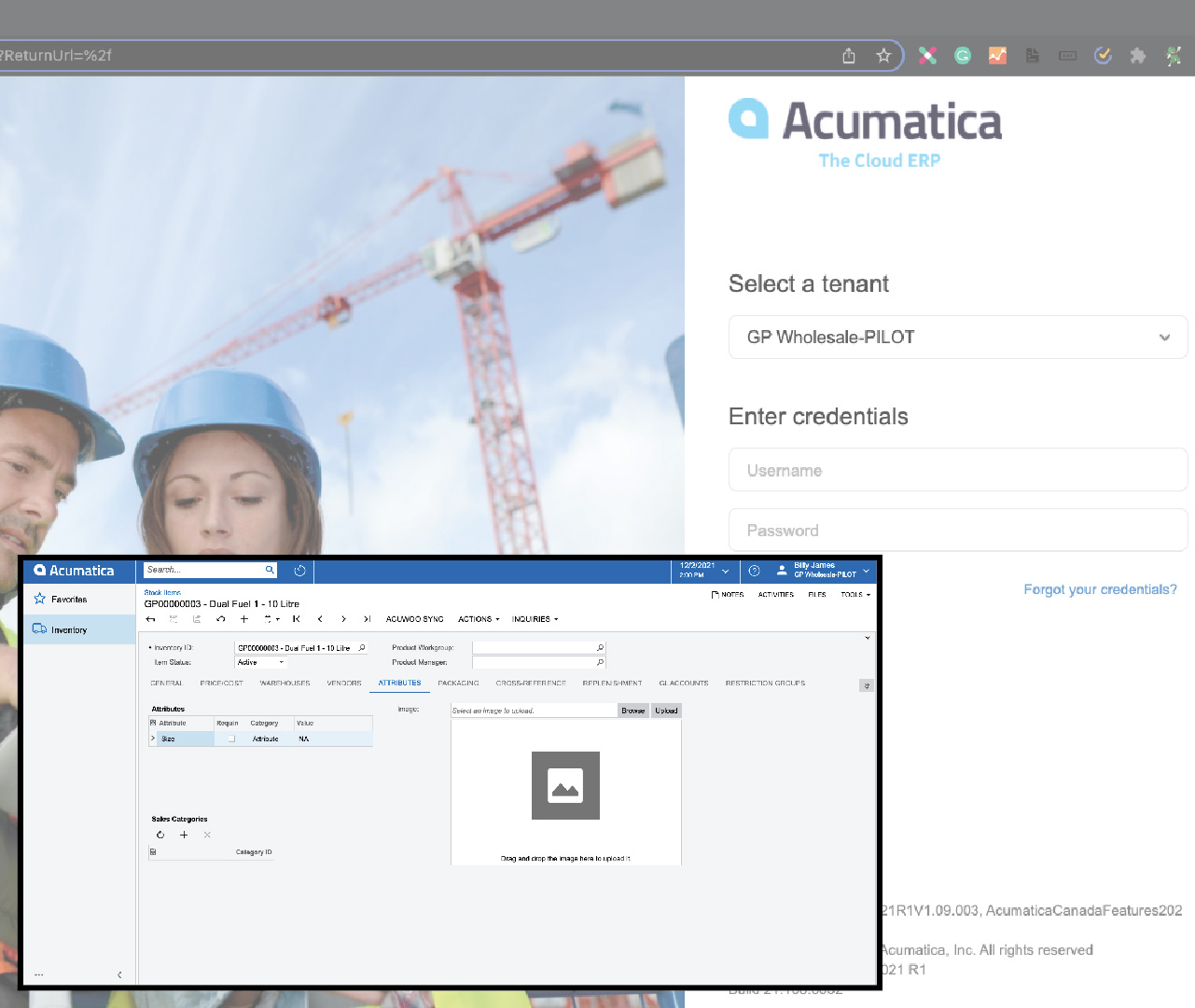Updated on 5th of January, 2021 by Billy James(GM) Changelog: * 5th Jan Added attributes
You should have a set of login details to login into the Acumatica Portal
Who are the companies we use
If you don’t have any credentials, please talk to your line manager.
Acumatica is our Cloud Enterprise Resource Planning(ERP) solution. This is where all of our product information will be housed. It will be the true source in-which all of our websites will pull data
AcuWoo by Business Informatics is complete bi-directional integration between an Acumatica Cloud ERP backend and a WooCommerce digital storefront.
It’s the plugin that ensures our data from Acumatica is displayed on our websites.

THE PLAN: We want Acumatica to hold all of the product information. Description, SKUS, pricing, and images so that we may be able to hook to any future websites with ease.
This is show you how to upload the product information onto Acumatica by the Marketing Team. Each website will require further edits to ensure the products are displayed correctly.
Full Walkthrough by AcuWoo – 30mins long

Getting Started – Acumatica Backend
- Step 1: Log into the Acumatica Portal
- Step 2: Select Inventory
- Select Stock Items under PROFILES
- You’ll be presented with all the products in a list format.
- Step 3: Select ONE variant of the product you want to edit via the inventory ID(this will become the master product).
- Step 4: Select the ATTRIBUTES tab to access the image upload section & Brand tagging.
- Step 5: Upload Image (Please ensure you upload the correct web ready image to this product)
- Step 6: Add Attributes
- Brand (Select from the down)
- Exclusive (Select from the down)
- Size (Product Variant – If none put N/A)
- Step 7: Select the DESCRIPTION tab
- Add the full description details. This will be pulled into the website.
- Step 8: Select the CROSS-REFERENCE tab
- Select Add Row
- Select BARCODE
- Add the barcode to each product. Barcodes located here: https://www.dropbox.com/sh/5cv58td8d3twsc8/AAB1jhWHAVRd9ysnL97F2q0ba?dl=0
- Step 9: Update the Product Name to match the GPW website. (Called “Description” under “Item Status”)
- Step 10: Press Save



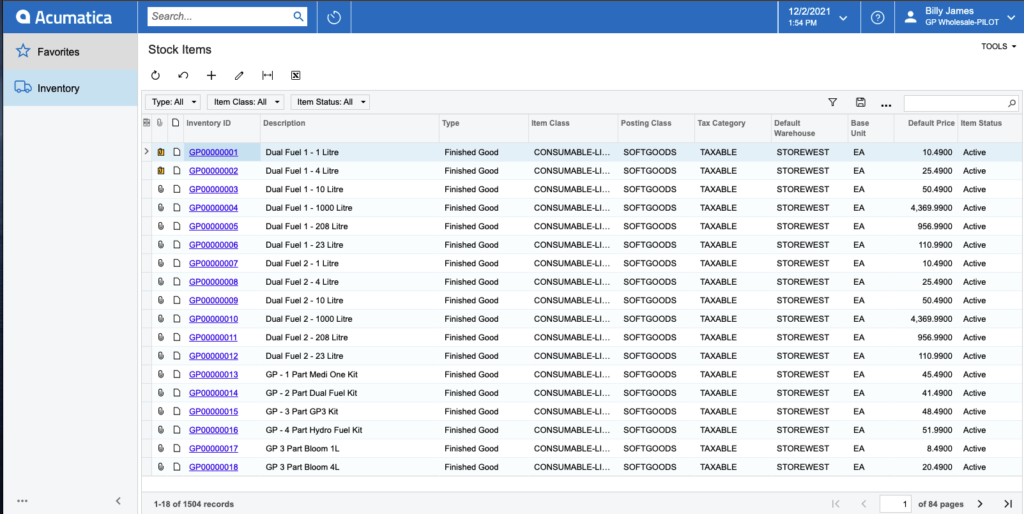
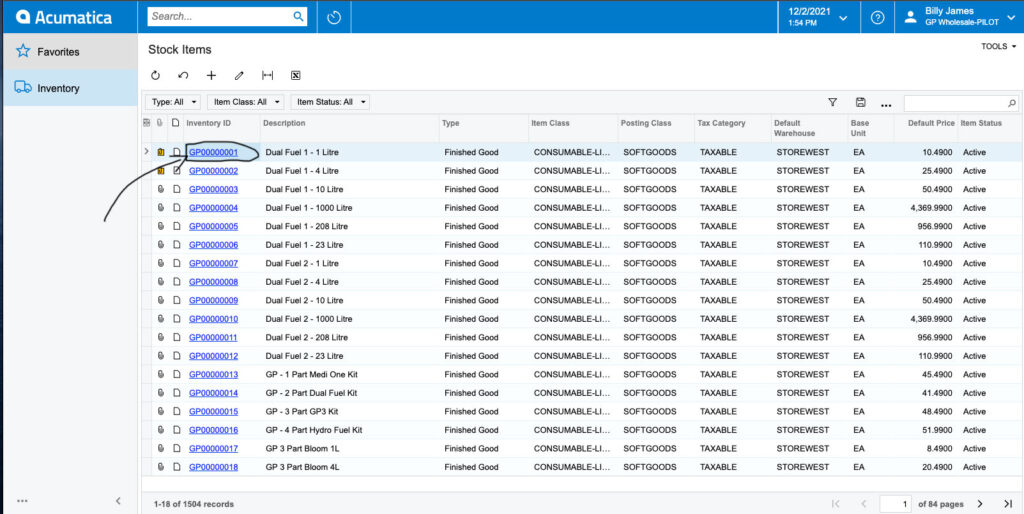
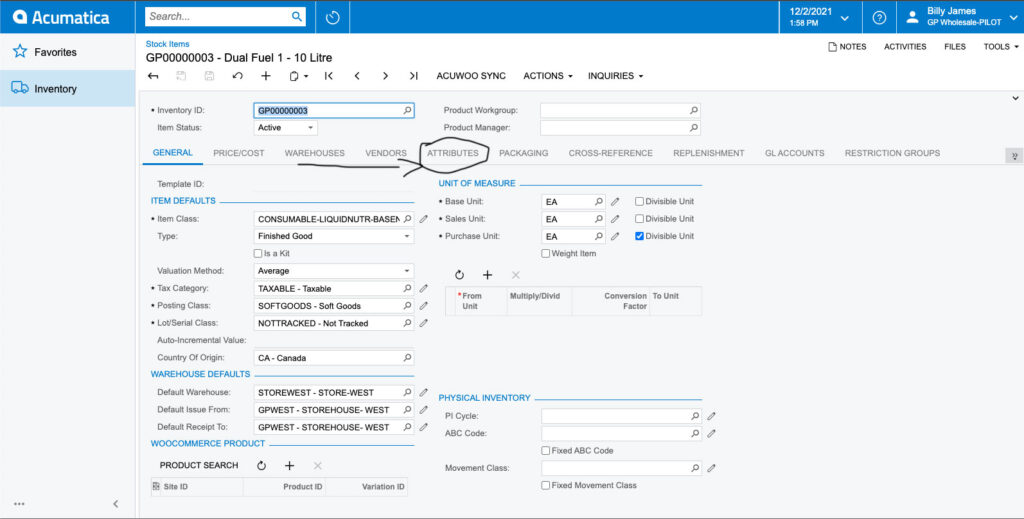
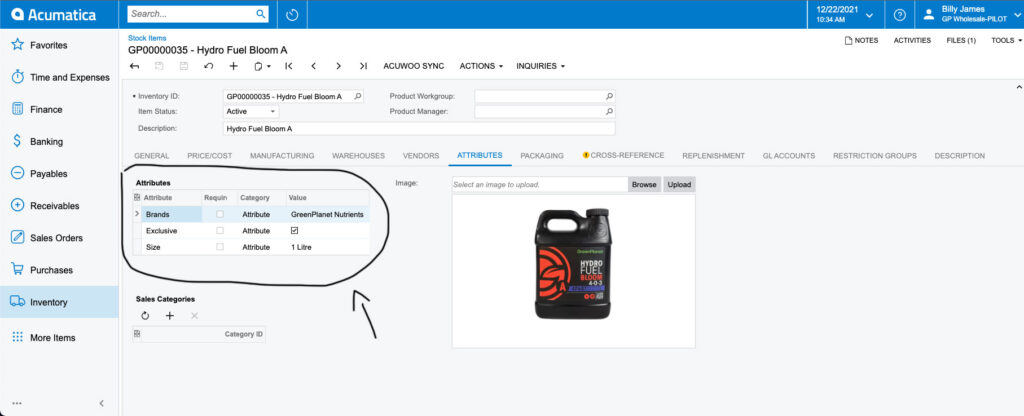


Please Note: The image shown in this section will become the feature image. If you want to select another image to become the feature image after uploading multiple images then push the “Ctrl” button till the image you want is being viewed.





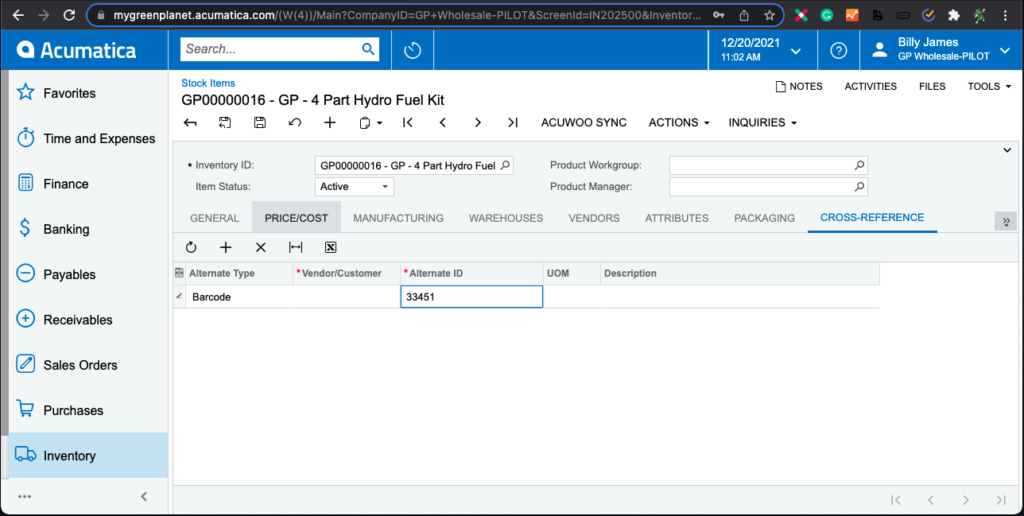
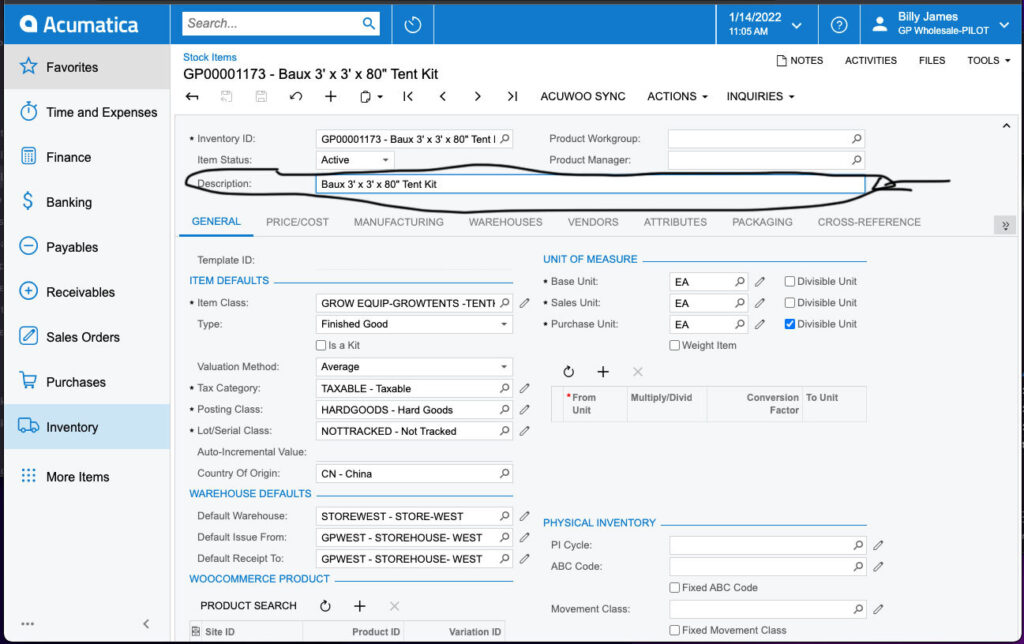
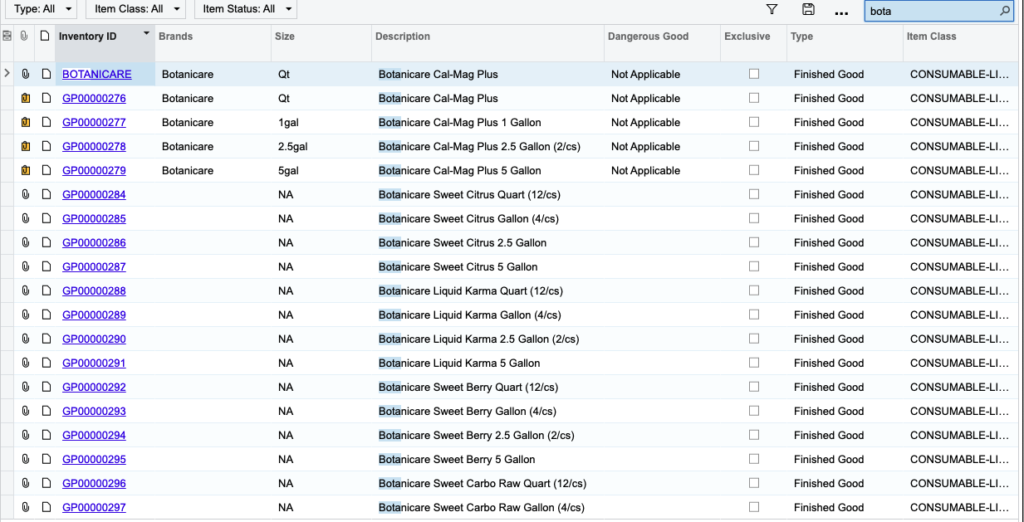

Good Luck and contact your line manager for any additional support
HOW TO’s & INDIVIDUAL PROCESSES
Product Image upload – Single Upload
You can upload images by selecting the BROWSE button. Select the image you want, then press upload.

Here is an example
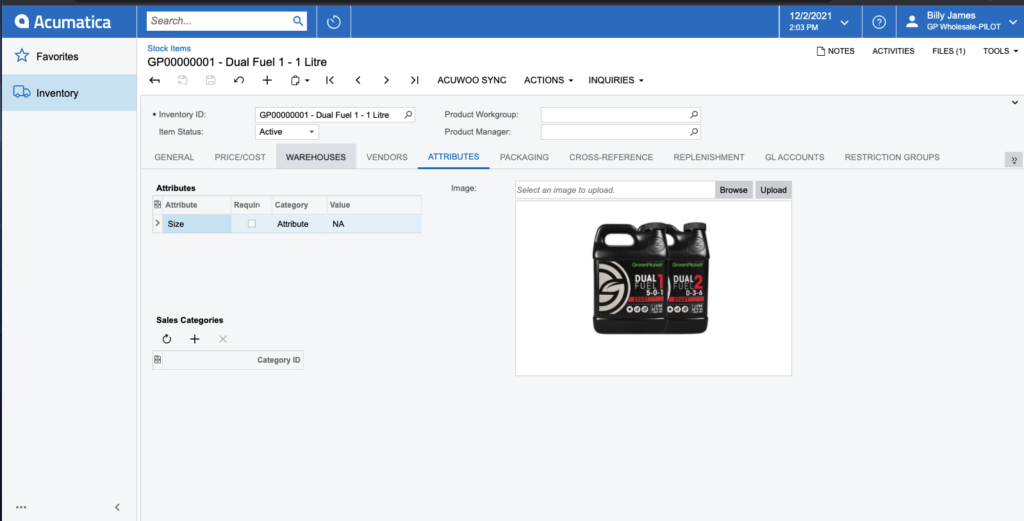
IMAGE SIZE: Ensure all product images are sized to 500px x 500px
File Name Convention: Brand Name+ProductName-Size/Variant+Category+whatitis
EXAMPLE: GreenPlanetNutrients+DUAL-FUEL-1-1L+BaseNutrients+Plant-Nutrients
You can upload all the images into this section.

The folder is located here: https://www.dropbox.com/sh/xiuk3u3er3w0dpx/AAAW8LpFIx6KzgBa6oaA611Na?dl=0https://www.dropbox.com/sh/xiuk3u3er3w0dpx/AAAW8LpFIx6KzgBa6oaA611Na?dl=0
How to delete an image
Click on FILE
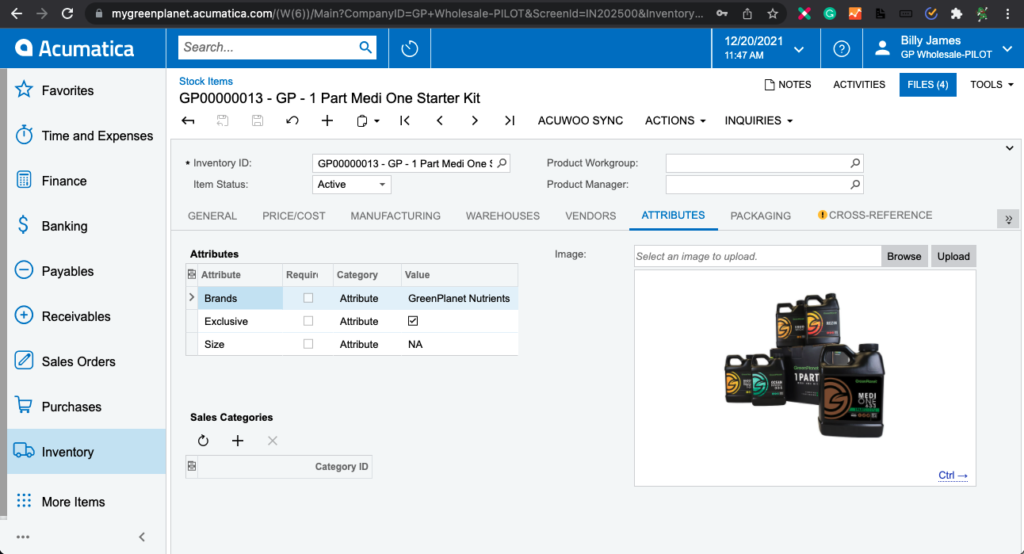
Select the “edit” button

Then once you’re in the variable option. Push the bin icon to delete this image/item.

Attributes to add
We are continually adding new attributes, therefore please check back into this section.
Current Attributes that need inputting
- Barcodes
- Brands
- Dangerous Good
- Exclusive
- Size
Note: Size must be inputted as the shortest unit of measure. Example Litres should be “L”. Grams should be “G”
The Process
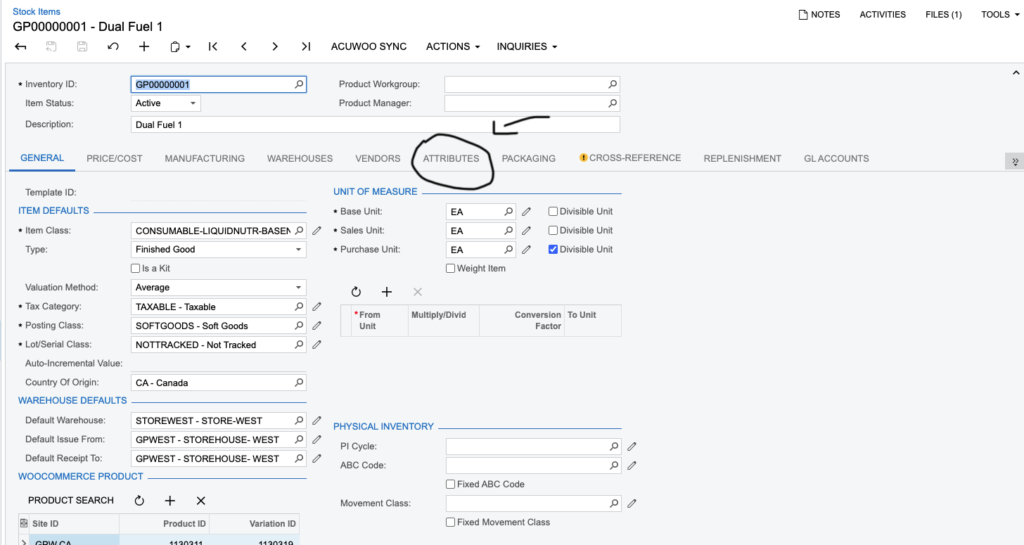
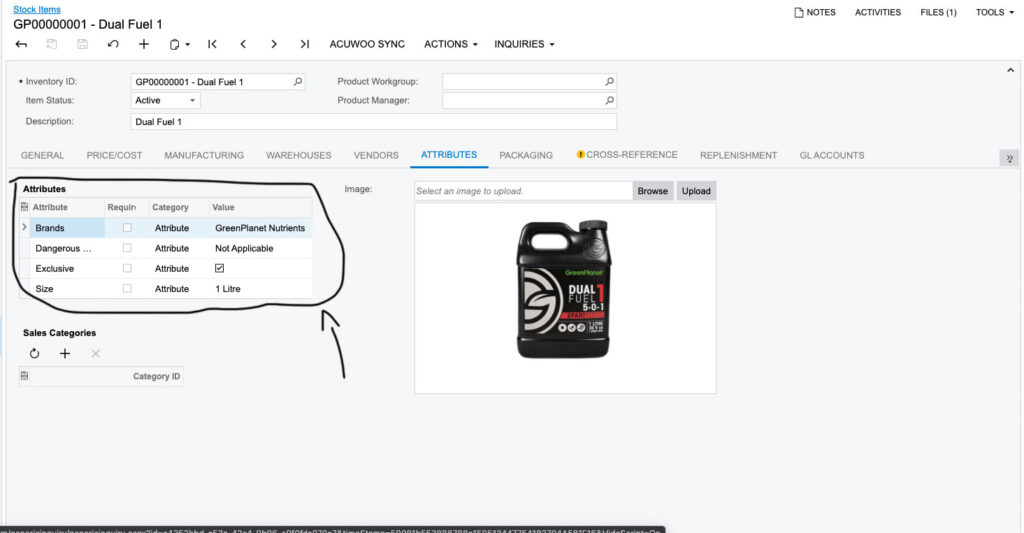

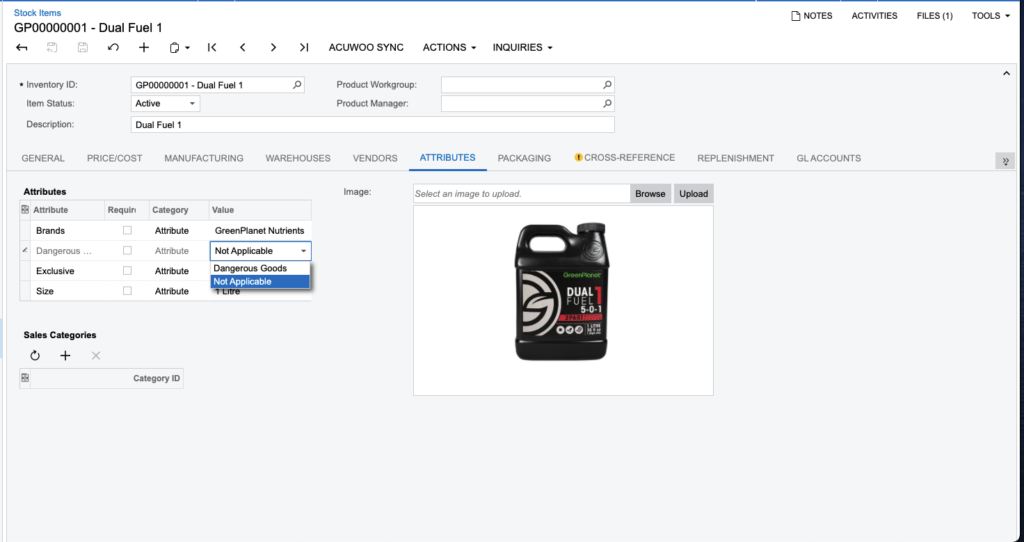
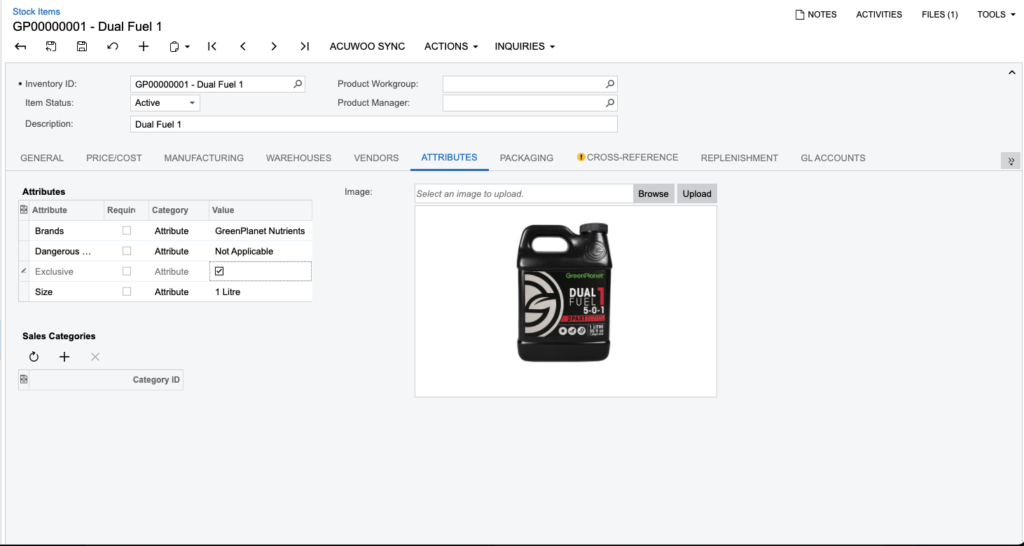


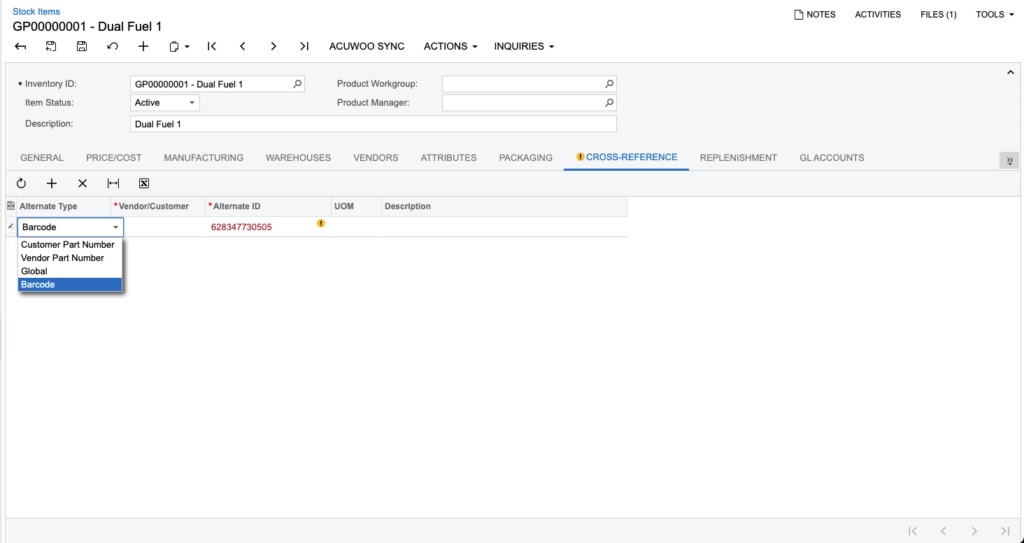
If you see any inconsistencies or issues, please contact your line manager.
Shipping/Packaging Units of Measurement
Where we can, we must input the shipping information into each product.

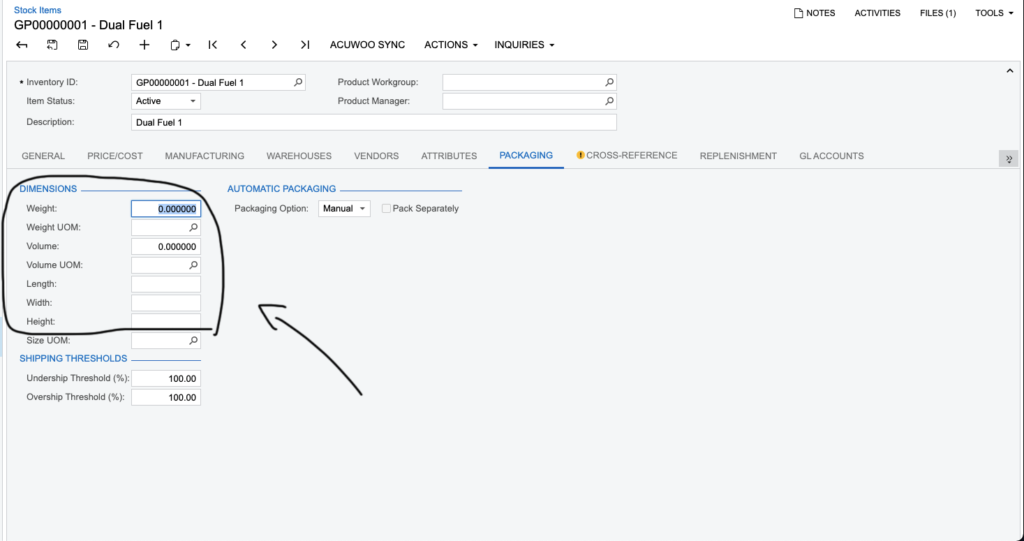
Marketing Team: Focus on LENGTH / WIDTH / HEIGHT / WEIGHT
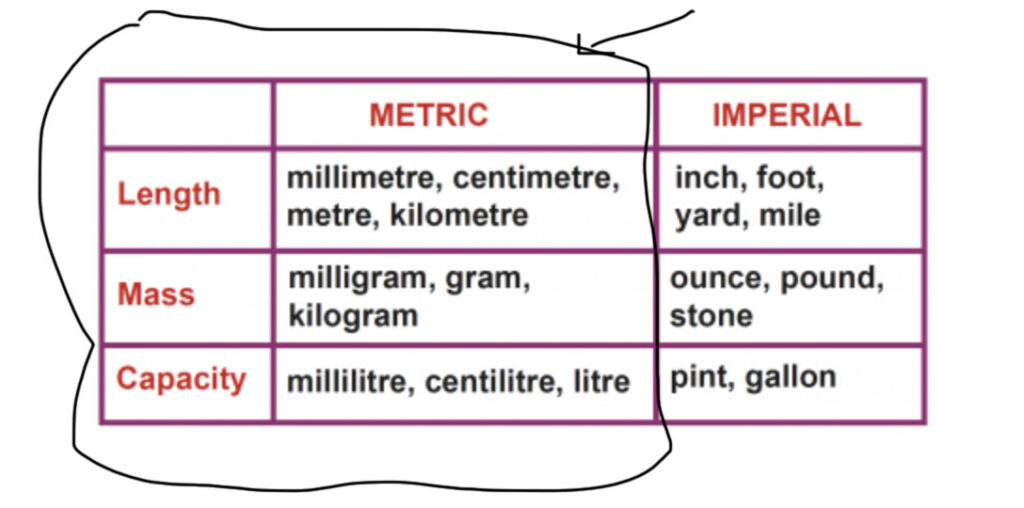

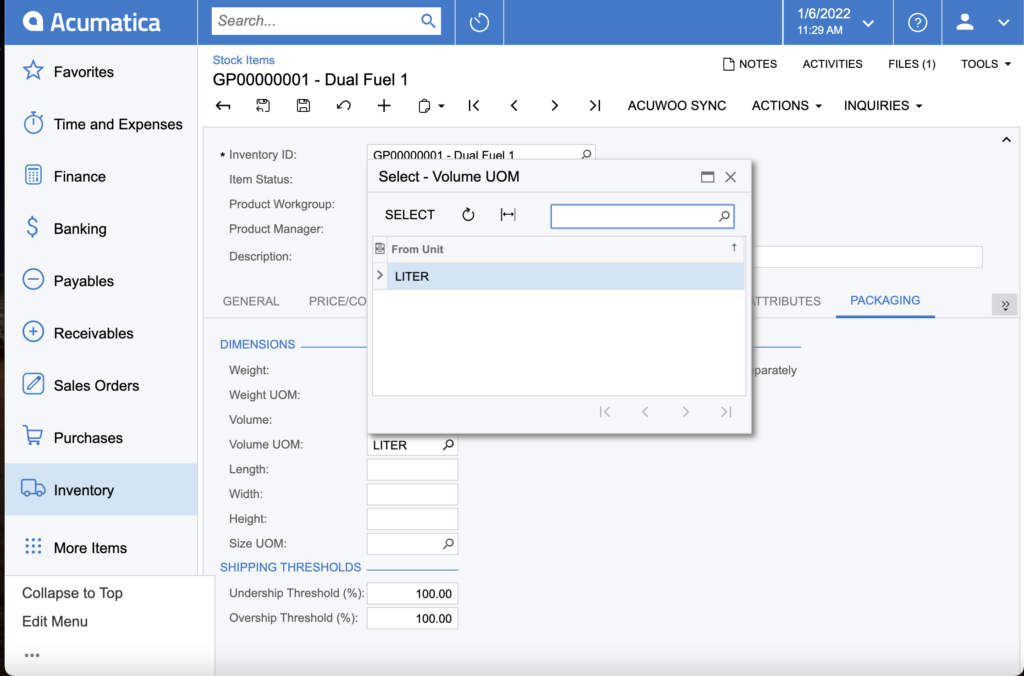
Contrcontradiction
Within Attributes, the size of the product should be whatever the product says it is. Whether it’s metric or imperial as we work with American companies.
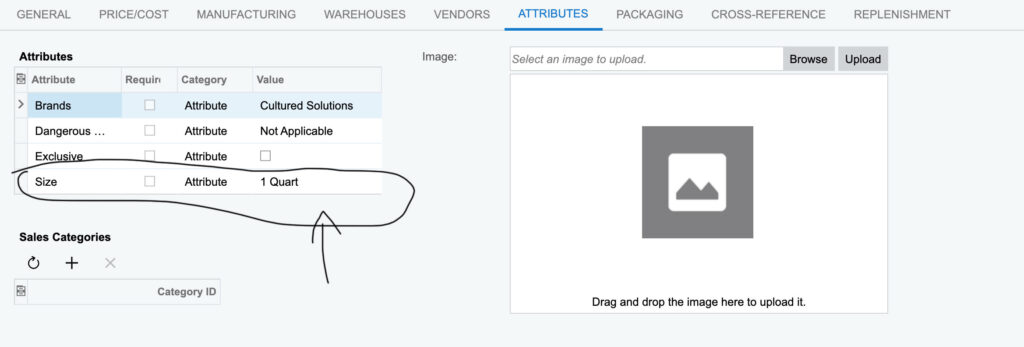

- Attributes > Customer facing
- Packaging > Internal use
How to add a Description
Within the description, please add the full description taken from the GPW or GPN website.. Please look at the examples or talk to your line manager.
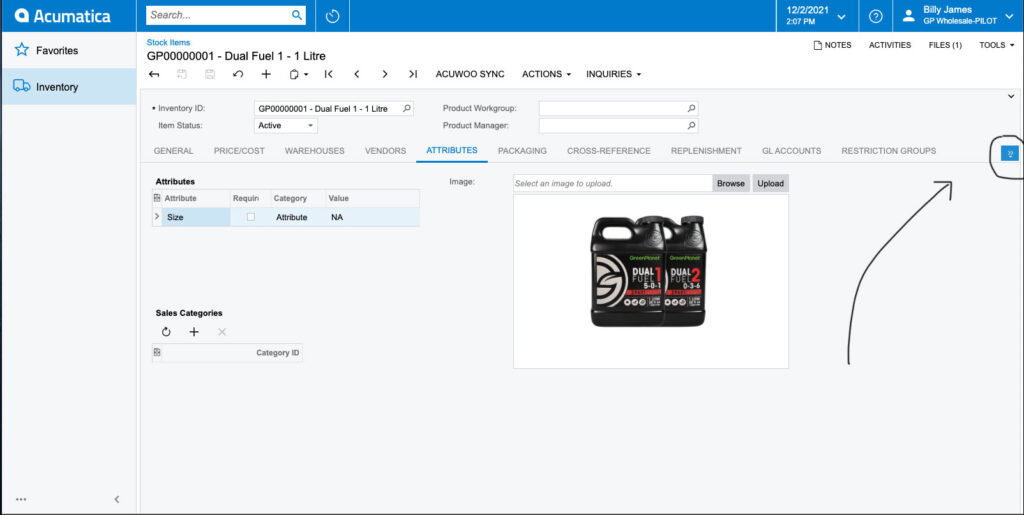

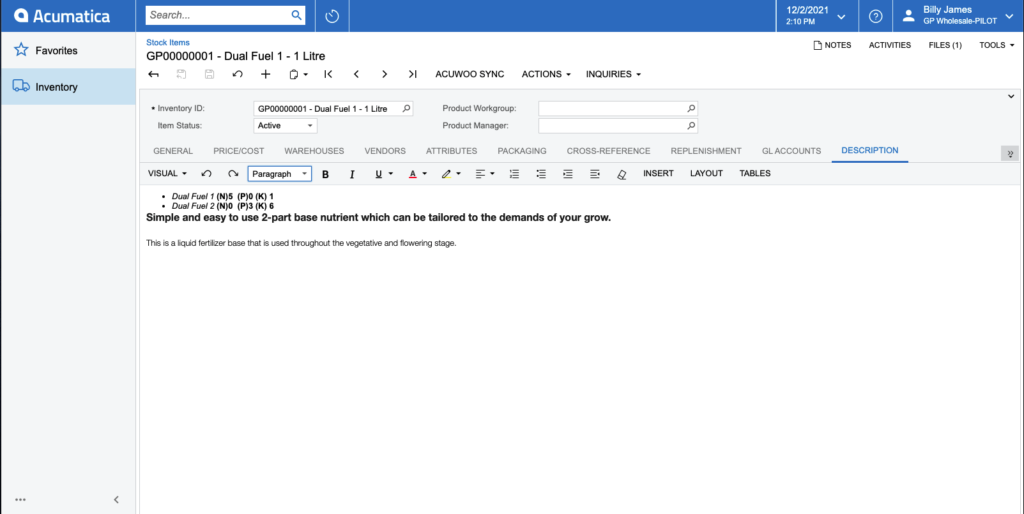
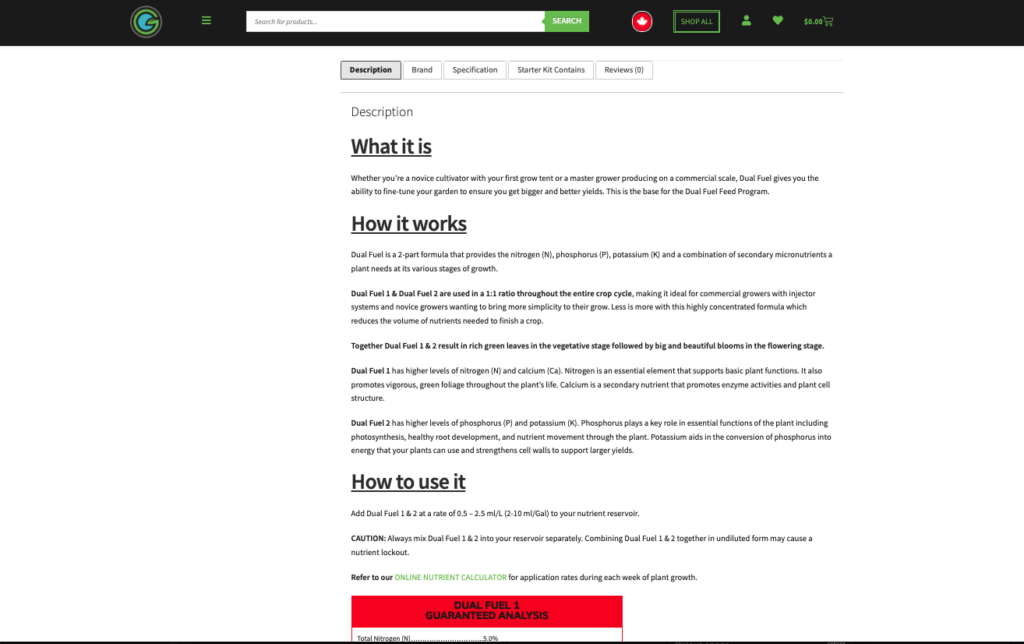
The information in the description will be the long description located on the website. So please ensure a well detailed description of the product is inputted in. The short product description will be added through the website
How to Delete a product from Acumatica
If you want to delete a product you can do so by using the Trash can icon on the stock item header. Please see the screenshot below:

Please note: This is a work in progress. Please check in with your line manager if you're unsure about anything. This will help us keep this document up to date.